Smart Mirror
A smart mirror is a two way mirror that displays information of your choice usining a monitor/screen behind the mirror. For example, it can display the weather, date, and time. Raspberry Pi is like a pocket-sized computer and in this project, it is used to customize the modules of the Magic Mirror
| Engineer | School | Area of Interest | Grade |
|---|---|---|---|
| Ken L. | Adrian Wilcox High School | Mechanical/Electrical/Software Engineering | Incoming Junior |

Reflection
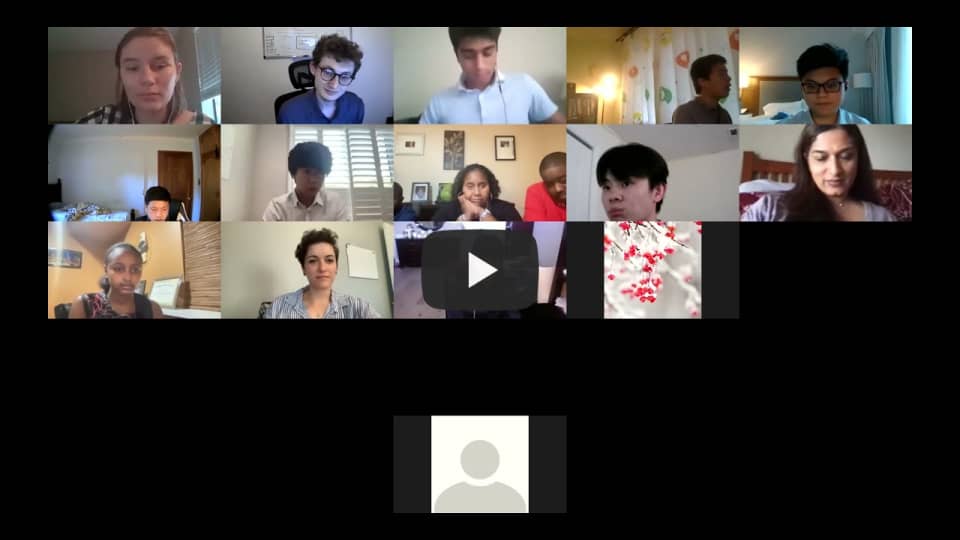 After finishing the project, I learned a lot more in depth about the process of engineering in general. I also learned I like hardware more than software (I still enjoy software), so I plan on majoring in mechanical or electrical engineering in the near future.
After finishing the project, I learned a lot more in depth about the process of engineering in general. I also learned I like hardware more than software (I still enjoy software), so I plan on majoring in mechanical or electrical engineering in the near future.
Final Milestone
Final Milestone: My final milestone for the magic mirror project is to install the magic mirror and edit the font, font size, and color of the modules. After getting the frame and hot glue gun delivered, I hot glued the mirror to the wooden frame. This step took longer than expected as I had many problems gluing. First, the hot glue was drying too fast as I was too slow to put on the mirror on the frame. I also had to remove the glue off the frame because it was accumulating volume causing the mirror to be uneven if it was glued. Second, the glue was not sticking sometimes. This was pretty annoying so I needed to add extra glue so it could stick. I solved both these problems by gluing 1 side at a time really fast. After I did the 4 sides, I put hot glue on the parts where it didn’t stick. After finishing the gluing I tested to see if the magic mirror would work. It worked, but the modules were really hard to see. Unfortunately I ran out of time, so in the future, I can try fixing it by making the font white so it can stand out more.
Second Milestone
Second Milestone: My second milestone for the magic mirror project is to download the magic mirror program and setting up the third party modules. After looking at all the third party modules, I decided to change one of the default modules, and add three separate modules. The three modules that I added were , MMM-BackgroundSlideshow, MMM-3 DayForecast, and MMM-DynamicWeather. First, I changed the compliments module from “Wow, you look hot!”, “You look nice!”, etc to “Good Morning Ken’’, “Good Afternoon Ken”, etc as that seems more appropriate to me. Next, I downloaded the MMM-BackgroundSlideshow which changes the background of the magic mirror. This module was pretty simple to download. Next I downloaded the MMM-3Day-Forecast which shows the forecast for 3 days of a specific city. In order to download this module, I needed to make an api key to have the information for the weather. I also needed to edit the latitude and longitude for where I want the weather forecast to be at. Lastly, I downloaded the MMM-DynamicWeather which displays some animations for the certain weather status. For example, if it is raining, there will be rain drops all over the screen. In order to download this, I also needed to make an api key and edit the location id.
First Milestone
First Milestone: My first milestone for the magic mirror project is to set up the Raspberry Pi, connect it to Wifi, and set up the SSH and VNC to the Raspberry Pi. I downloaded the Raspberry Pi Imager on the sd card and then put it in the Raspberry Pi. In order for the program to show up on the monitor, I plugged the HDMI cable to the monitor so I could boot up the Raspberry Pi and plug the power supply to an outlet. Next, I plugged in my mouse, keyboard, and ethernet cable so I can navigate the screen. However, my Raspberry Pi did not seem to work. I plugged in many different ethernet cables, mice and keyboard and none of them would seem to allow the Raspberry Pi to function. There would always be no internet sign and the mice and keyboard would not function. After trying to solve this for three days, I have decided that my Raspberry Pi was broken (maybe the pins were bent from delivery). After getting a new Raspberry Pi shipped, the process went smoothly and I immediately got working to the next step. In order to remotely get access to the command line from another device with the same network, I will need to download SSH. I also downloaded VNC so I can have access to a full remote desktop from another device.


